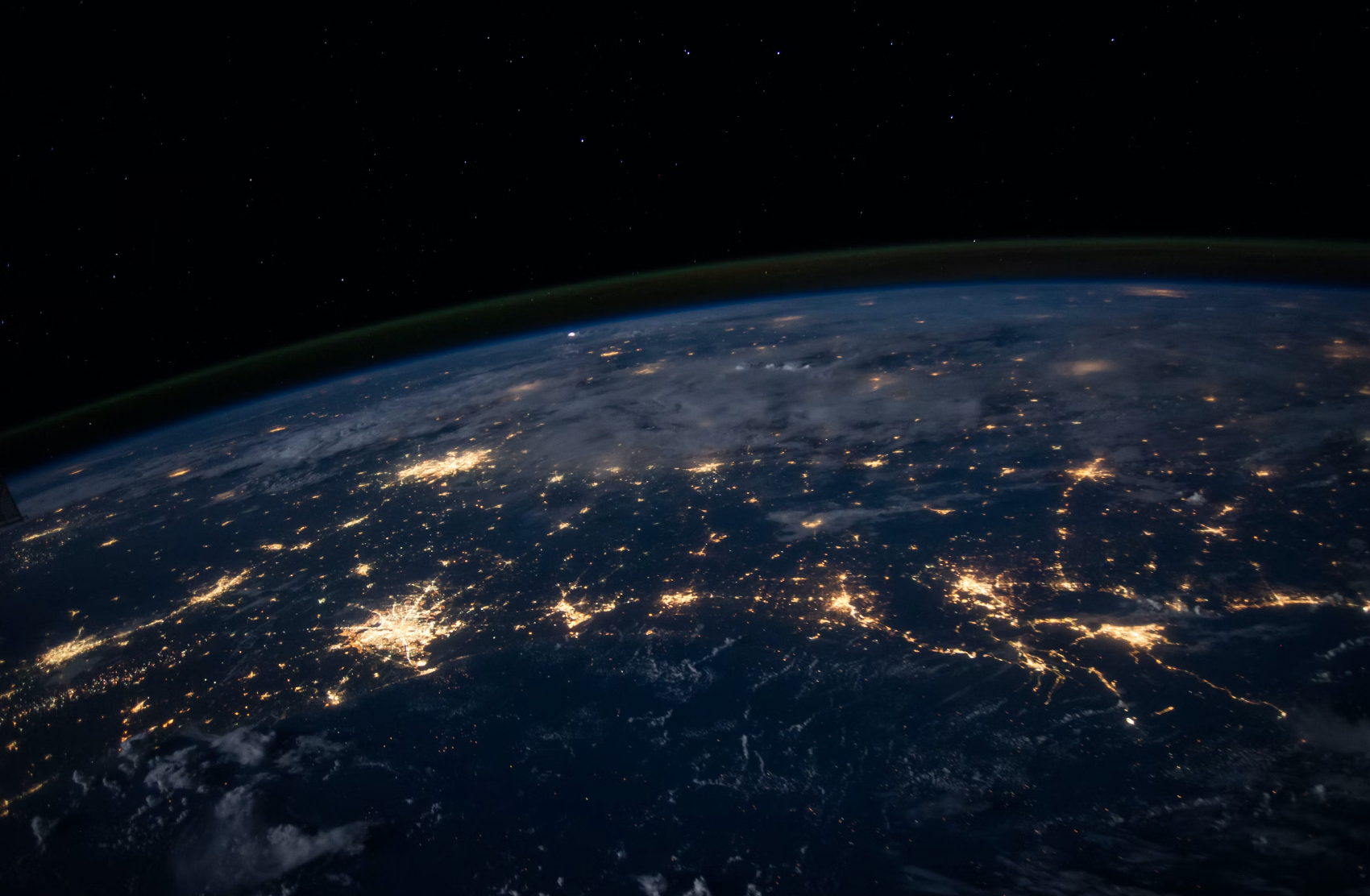JMap Documents
JMap Documents 7.2
The JMap Documents extension offers JMap users a simple way to access documents (e.g. PDF, Word and Excel files, images, videos, Google Docs, etc.) that are linked to map objects.
In a single click, you can access the list of documents and their metadata, which can then be downloaded and viewed.
Here are some examples of how JMap Documents can be used:
- Accessing equipment warranties by clicking on an equipment item;
- Opening an Autocad plan by clicking on a municipal building;
- Viewing a list of contracts by clicking on a construction project;
- Etc.
With version 7.2, document viewing features have become available in JMap Web and JMap Survey.
The documents you can access throughout JMap may come from a SharePoint Document Management System, from a file folder on your local network or even from hyperlinks.
Viewing the list of documents linked to an object
To view the list of documents linked to an object in JMap Web, simply click on an object to display its mouseover bubble. If documents are linked to the object, a document thumbnail will indicate how many there are. When you click on the thumbnail, the list of documents will be displayed in the lateral bar.
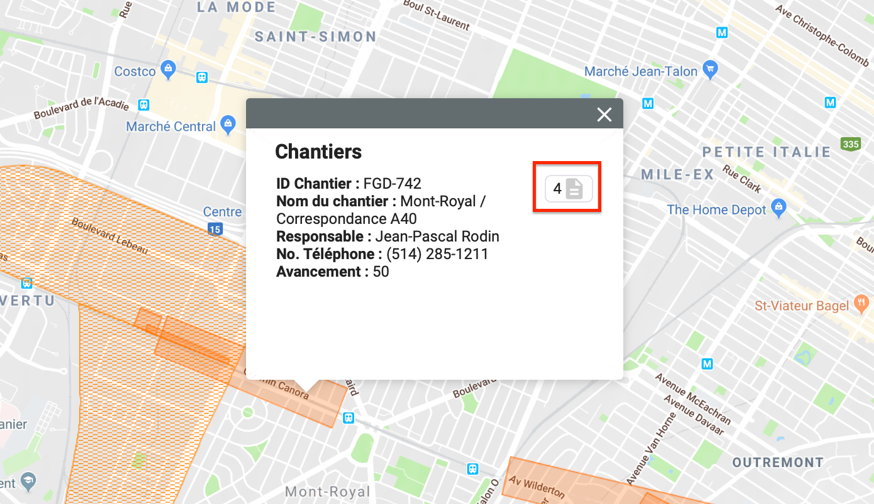
From this list, you can display some of the documents’ metadata and open a document to view it.
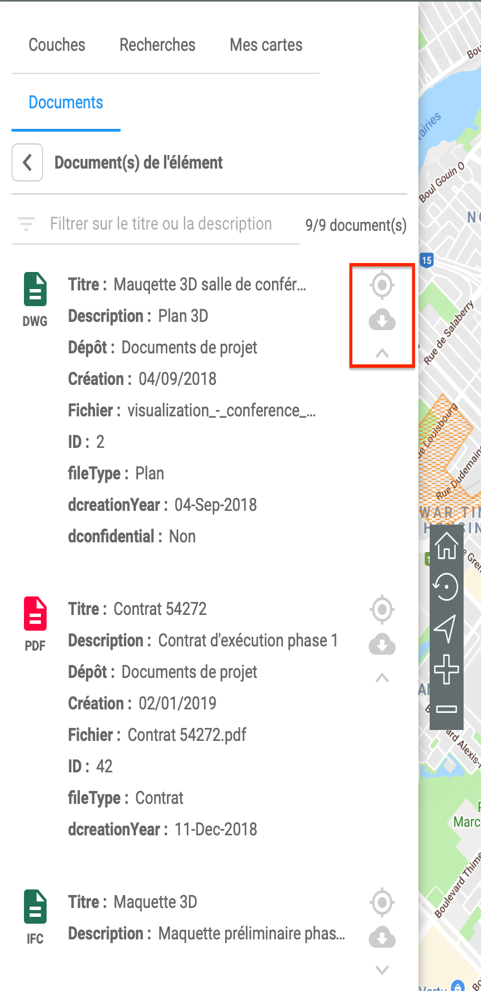
Hyperlinks
The use of hyperlinks associated with map objects offers many possibilities. Links can point to websites, Google Docs, files in Dropbox, etc. In JMap Web and JMap Survey, links are displayed as thumbnails that allow you to preview the content.
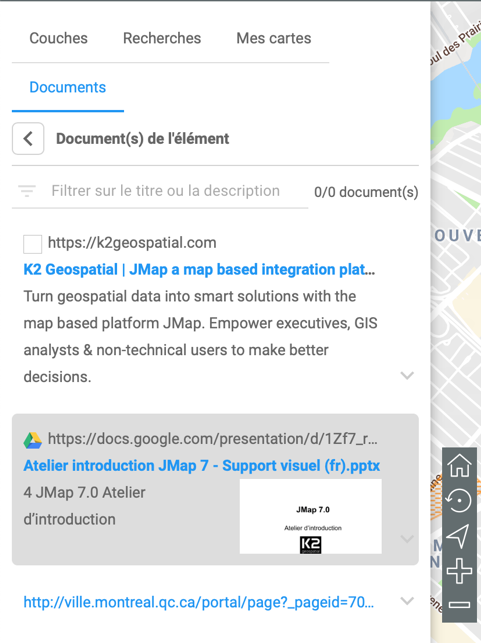
In JMap Survey, as in JMap Web, a thumbnail in the mouseover bubble shows if linked documents are present. When you touch the thumbnail, the list of documents will appear and display a preview of each document. By touching a document’s preview, the document will appear or your mobile device will offer other options if the document cannot be opened directly.
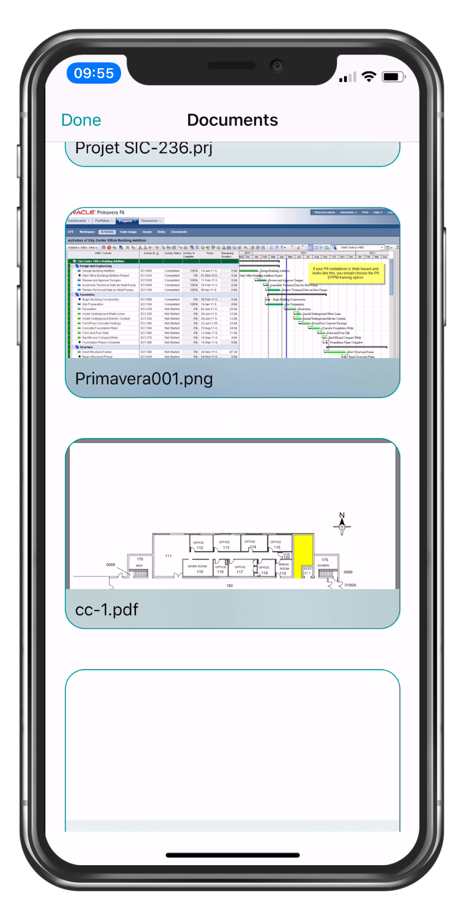
Linking documents
Linking documents to objects on the map is done in different ways depending on the type of document system used.
File System
With this type of system, files are stored in one or more folders on the drive, which can be accessed via JMap Server. Some examples: a documents folder located directly on the JMap server; a shared network folder that can be accessed via JMap Server; or a folder on a NAS server.
With this type of system, the documents are linked using the JMap Documents tools that are available in JMap Pro. Simply select objects on the map and press the Add Association button. A window opens, allowing you to select the documents to link, enter their metadata, or enter a URL in the case of hyperlinks. The documents may already be in the folders of the system or they may be selected from your computers (they will then be copied to a folder in the system).
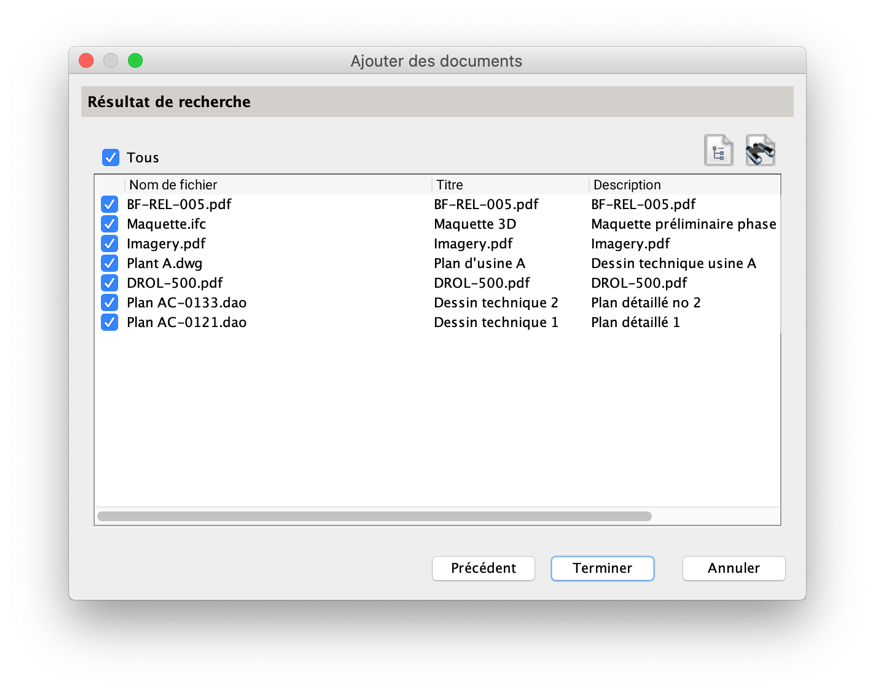
SharePoint System
With SharePoint systems, the document linking method is different and is a new feature of JMap Documents version 7.2.
The method consists of creating an implicit link between object attributes in JMap and document metadata in SharePoint. For instance, if in JMap, you click on a fire hydrant whose attribute contains the value BI-3252, JMap will run the search in SharePoint to retrieve the list of documents in SharePoint that contain the value BI-3252 in their metadata. This type of association is easier to manage, but in order to use it, the metadata of the documents in the system must be entered properly.
Searching for documents
JMap Documents offers features to search for documents. JMap Web and JMap Pro offer basic search tools (by title and description) and advanced search tools (multi-criteria search with search forms).
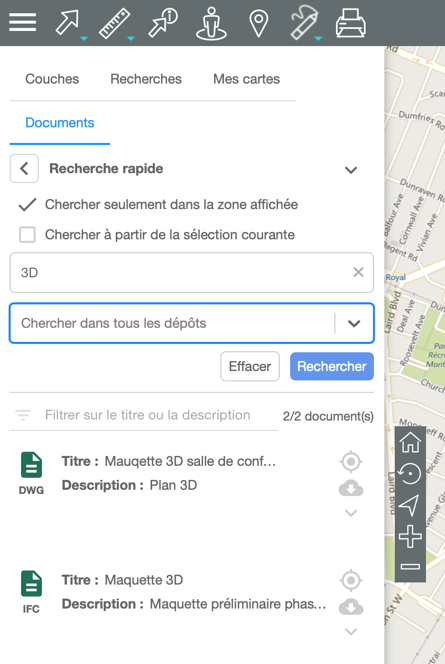
These features could be used, for example, to search for all warranty type documents that contain the word pump in their description. The result of this type of search is displayed as a list of documents that meet these criteria.
From this list, it is possible to view the documents and their metadata, and also to locate the objects to which each document is linked on the map by clicking on the target icon.
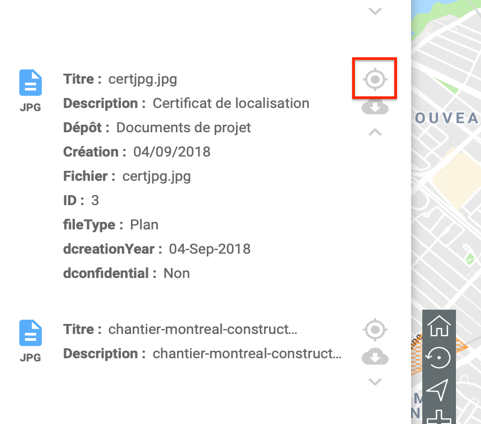
Conclusion
This concludes my brief overview of JMap Documents 7.2. As you can see, JMap Documents offers an innovative, geospatial-based approach to accessing your documents.
JMap Documents 7.2 is now available for download.
Suggested Content